Save huge amounts of time writing documentation with Makeadoc by not writing anything at all! Create a video explaining your product/feature/design/process and get a beautiful doc out of it. Perfect for freelancers, designers, developers, teachers, content creators, QA, you tell us.
During a project handover, freelancers often need to document the work done so the deliverables can be used. Instead of creating all these documents manually, record videos walking the client through the deliverables and how to use them. Makeadoc converts these videos into comprehensive project handover documents, saving you time and ensuring clarity.
Designers frequently need to communicate their vision to developers. Instead of writing exhaustive notes, record a quick walkthrough of your design file, explaining layouts, interactions, and style choices. Makeadoc turns this into a structured design document that developers can reference (and search) during implementation.
For online course creators, producing supplementary material can be time-consuming. Record your course videos or lessons as usual, and let Makeadoc generate the text version from them. These can then be shared with students as searchable, structured documents to help learning.
Creating written content for SEO often requires additional work. With Makeadoc, record your video tutorials, product reviews, or guides, and convert them into searchable written documents. Use these documents as blog posts, transcripts, or downloadable PDFs to improve your content’s discoverability and boost your SEO.
Record your screen as you test a new feature or demonstrate a bug. Walk through the steps, expected outcomes, and the issues you encounter. Makeadoc will transform this into a detailed bug report or test documentation, providing a clear, actionable and searchable resource for developers.
Features
Straightforward, no strings attached
Depending on when you speak and what you say, Makeadoc will take screenshots
of your video and automatically add the right caption depending on what's on the
screen and what you are saying.
Access all screenshots when downloading your doc and swap them directly online in our editor.
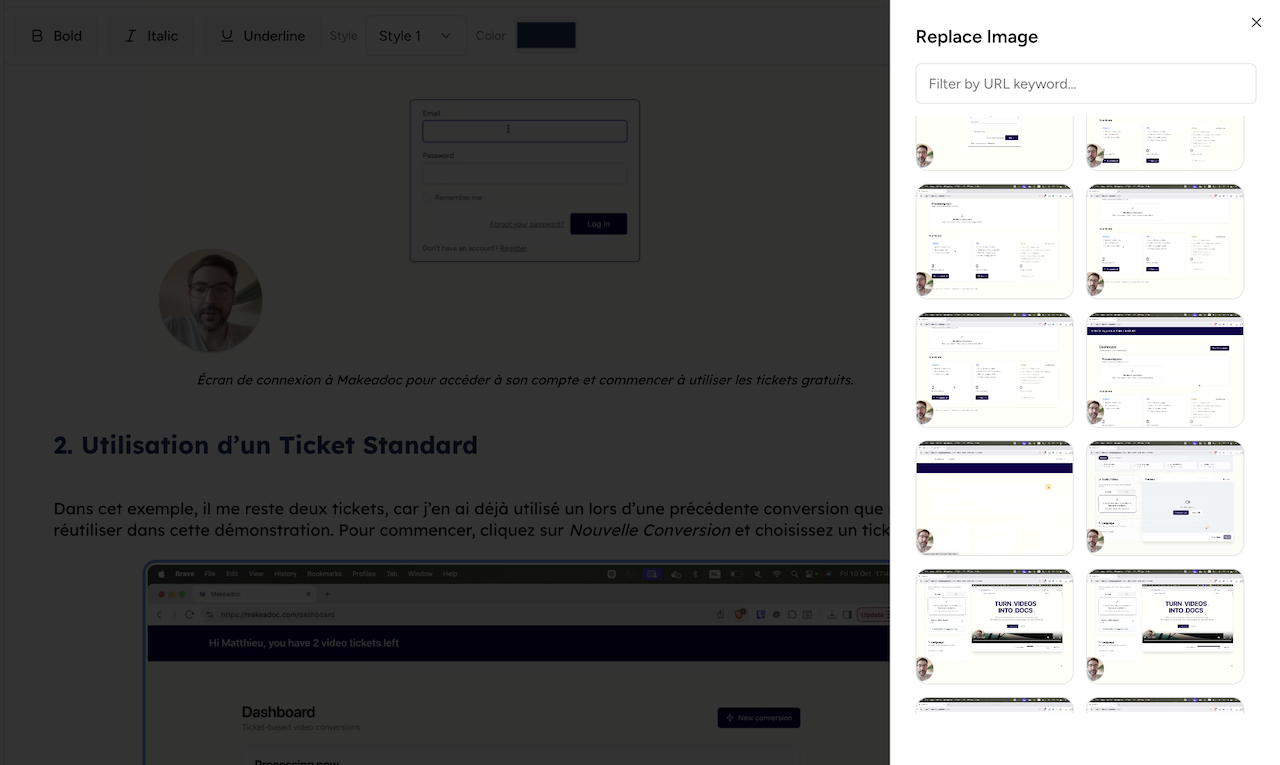
Not completely satisfied with the results? Swap screenshots and edit texts before downloading the final documents.
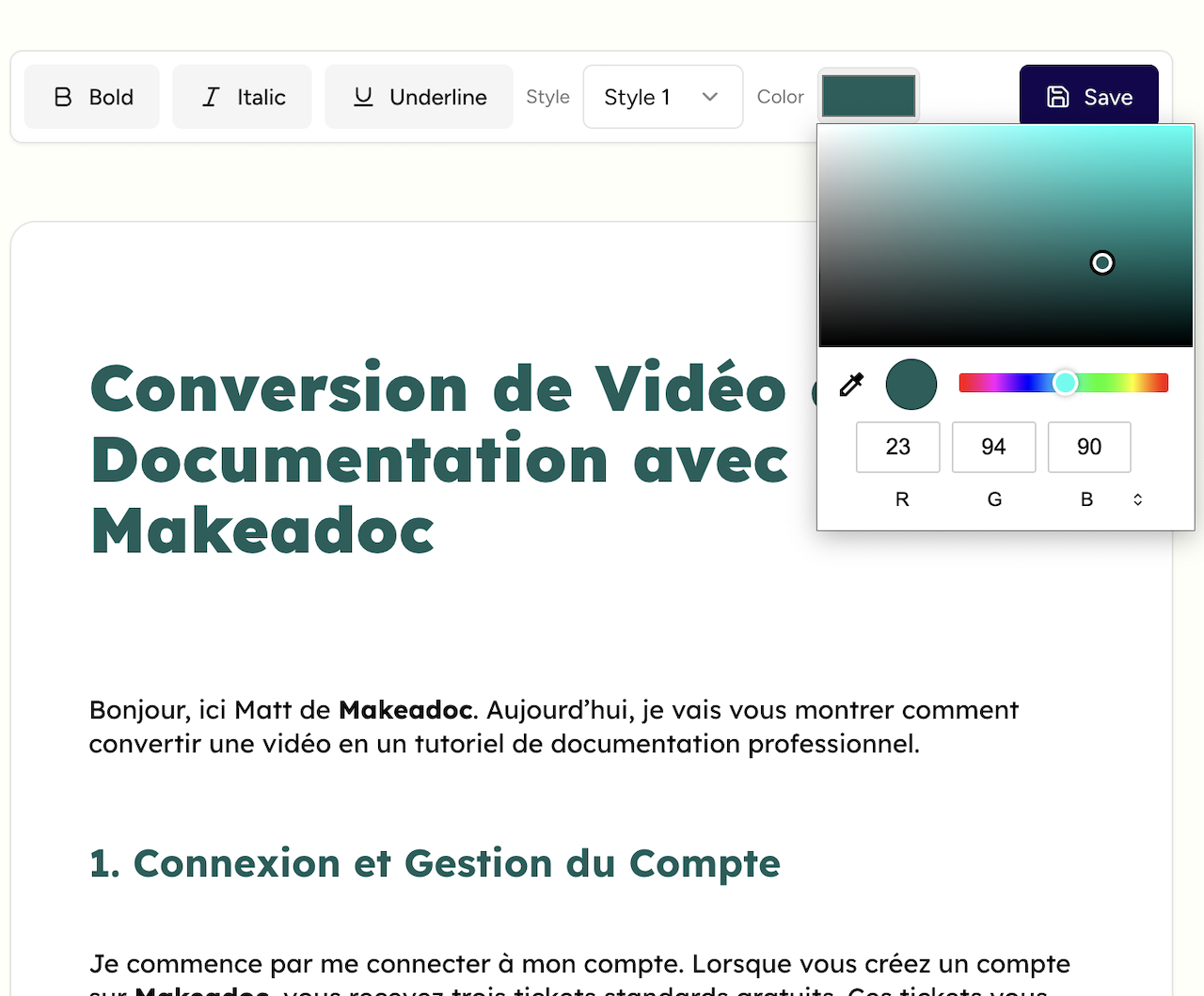
Feel free to speak casually, using your own language and make pauses or corrections. Makeadoc will output properly formulated text in the language of your choosing. Perfect for international teams and clients.
How does it work?
The audio from your video will be extracted and converted to text. Then it will be slightly rephrased to make proper documentation steps.
Depending on your explanation and when you spoke we take screenshots of your video and place them correctly in the text.
Makeadoc will then put everything together to generate a beautiful PDF and HTML file. Depending on the pricing you chose, you can add a custom logo and colors.
Download a complete package for your doc: a complete PDF file, your video transcript, a markdown (text) version of the generated documentation and screenshots of your video
Pricing
Get 3 free tickets when you register
You can record your screen on different operating systems, using built-in tools:
For Mac users:
Press Command + Shift + 5 to open the screen recording toolbar. Choose whether to record your entire screen or a selected portion. Click the "Record" button to start, and use the stop button in the menu bar when you're finished. Your recording will automatically save to your desktop.
For Windows users:
Press Windows + G to open the Game Bar (works for any window, not just games). Click the "Record" button or use the Windows + Alt + R shortcut to start recording. Recordings are saved in the Videos/Captures folder by default.
For Linux users:
Most modern Linux distributions come with a built-in screen recorder. Press Ctrl + Alt + Shift + R to start/stop recording on GNOME-based systems (like Ubuntu). For other distributions, you can find the screen recorder in your applications menu. Recordings are typically saved in your home directory.
Note: These methods record video with sound from your computer, but to include microphone audio, you'll need to enable it in the recording settings first.
Our system supports a wide range of popular video formats including MP4, AVI, MOV, WMV, FLV, MKV, and WebM. For optimal results, we recommend uploading videos in MP4 (H.264) format, which offers excellent quality and compatibility. Please note that your video file should not exceed 200MB in size. We recommend that you compress it to MP4 format before uploading for best experience.
It depends on the length of your video. We aim to deliver your documentation under a minute (after the upload is complete).
Yes, depending on the pricing you chose, you can add your own logo and colors to the PDF. We also provide an export to HTML which will let you import the content in the tool of your choice to be able to customize further.
Yes, you can get a refund with 15 days of your purchase if you're not satisfied.
We delete your video once the documentation is generated. We keep the text and images for 30 days or until you decide to delete them.